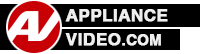Have a whirlpool refrigerator model GI6FARXXY07
the evap motor is not running.
- James Buchanan asked 9 years ago
To ENTER SERVICE DIAGNOSTICS Mode:
Press SW1 and SW2 simultaneously for 3 seconds. Release both buttons when you hear the CHIME indicator.
Unit must not be in Lockout prior to entering SERVICE DIAGNOSTIC MODE.
The display will show 01 to indicate the control is in step 1 of the diagnostics routine.
To EXIT SERVICE DIAGNOSTICS Mode: do one of the following 3 options:
• Press SW1 and SW2 simultaneously for 3 seconds.
• Disconnect the product from power.
• Allow 20 minutes to pass.
Following the exit of the diagnostic mode, the controls will then resume normal operation.
Cooling diagnostics are steps 1 through 7 and 32 through 38. Dispensing diagnostics are steps 8 through 31.
Each step must be manually advanced. Press SW5 to move to the next step in the sequence. Press SW4 to back
up in the sequence to the previous step. Diagnostics will begin at Step 1. Each step is displayed in the two digits
of the dispenser user interface display. The step results are displayed in the two digits on dispenser user interface
display 2 seconds after the step number is displayed. An amber order filter light will be shown to designate that the
step number is being displayed and a red replace filter light will be shown to designate that the status of the step is
being displayed. All button and pad inputs shall be ignored and all inputs shall be off except as described in the
actions for each step.
Service Test – 1 FC thermistor
• The board will check the resistance value of the thermistor and display flashes results on the RC Temp
Display. (01 = Pass, 02 = Open, 03 = Short)
Service Test – 2 RC thermistor
• The board will check the resistance value of the thermistor and display the results on the RC Temp. Display
(01 = Pass, 02 = Open, 03 = Short)
Service Test – 3 Evaporator fan motor and air baffle motor
• Turns on the evaporator fan motor and opens air baffle. Verify air flow from the evaporator fan. Check to see
if the baffle opens. Status indicator will be blank.
Service Test – 4 Compressor/ condenser fan motor
• Press SW3 to activate compressor / condenser fan circuit. (01 = ON, 02 = OFF).
Service Test – 6 Defrost heater/Bi-metal
• Note: if bi-metal is open, it will need to be by-passed for heater to operate. Heater should be on. Display will
be blank until a valid reading is displayed. (01 = Bi-metal closed, 02 = Bi-metal open)
Service Test – 7 Defrost mode
• The defrost mode can be set by using SW3. In ADC Mode the product will automatically defrost after a
minimum of 8 hours of compressor runtime up to maximum of 96 hours of compressor runtime, depending upon
product usage. In Basic Mode the product will automatically defrost after 8 hours of compressor runtime.
(01 = ADC ON, 02 = Basic Mode ON) 8 hour timer
Service Test – 8 All UI indicators
• Verify that all LED indicators and UI display digits turn on automatically. All indicators ON for 30 second
timeout.
Service Test – 9 UI Button and Pad Test
• Displays the user Interface Buttons and Ice and Water Pads status as described in the Component Status
Indicator column,below.
NOTE: Do not use SW4 and SW5 as these are used only to navigate through the Service Diagnostics.
Service Test – 11 Dispenser Lighting
• Pressing SW3 will change the dispenser lighting setting from OFF (0%) to ON (100%) to DIM (50%)
Status indicator is Blank
Service Test – 16 RC Door Switch Input
• Displays the RC Door status in realtime on the UI display. Verify that the open and close status display
correctly. (01 = RC Door open, 02 = RC Door closed)
Service Test – 17 FC Door Switch Input
• Displays the FC Door status in realtime on the UI display. Verify that the open and close status display
correctly. (01 = FC Door Open, 02 = FC Door Closed)
Service Test – 18 Ice Door Motor
• Displays the Ice Door stepper motor state on the UI display. Press ice paddle and verify that the mechanical
operation of the ice door corresponds to the component status indicator. NOTE: Ice door will have a delay in closing
after an ice paddle is released. (01 = Closed, 02 = Opening, 03 = Open, 04 = Closing)
Service Test – 20 Water Filter Usage Rating
• Displays in two sequential flashes the total water usage rating in gallons for the water filter on the UI display.
Wait until dash is displayed which means end of the number. (00/0- to 99/9-) Example: 123 will be displayed as
12 3-
Service Test – 21 Water Filter Time Rating
• Displays in two sequential flashes the total time rating in days for the water filter on the UI display. Wait until
dash is displayed which means end of the number. (00/0- to 99/9-) Example: 123 will be displayed as 12 3-
Service Test – 22 Water Filter Usage
• Displays in two sequential flashes the current water filter status in gallons used since last reset on the UI
display. Wait until dash is displayed which means end of the number. (00/0- to 99/9-) Example: 123 will be
displayed as 12 3-
Service Test – 23 Water Filter Time
• Displays in two sequential flashes the current water filter status in days since last reset on the UI display.
Wait until dash is displayed which means end of the number. (00/0- to 99/9-) Example: 123 will be displayed as
12 3-
Service Test – 24 Water Filter Reset
• Display in two sequential flashes the current times the water filter was reset on the UI display. Wait until
dash is displayed which means end of the number. (00/0- to 99/9-) Example: 123 will be displayed as 12 3-
Service Test – 25 Water dispensing and icemaker fill test
• Simulate an icemaker fill. Then the icemaker will show icemaker fill status. Press the water pad to initiate
the water dispense.
NOTE: To initiate icemaker fill jump icemaker thermostat T and H.
Digit 1 0=Icemaker fill OFF, 1=Icemaker fill ON
Digit 2 0=Water valve OFF, 1=Water valve ON
Service Test – 26 Main Control Software Version NOTE: Not normally used
• Displays in three sequential flashes the Main Control software version on the UI display. NOTE: This is
repeatedly displayed during all time in this step. 00/00/00 to 99/99/99
Service Test – 27 Dispenser UI Control Software Version NOTE: Not normally used
• Displays in three sequential flashes the Dispenser UI Control software version on the UI display.
NOTE: This is repeatedly displayed during all time in this step. 00/00/00 to 99/99/99
Service Test – 31 Touch Input Module Software NOTE: Not normally used
• Displays in three sequential flashes the Dispenser UI Control software version on the UI display. NOTE: This
is repeatedly displayed during all time in this step. 00/00/00 to 99/99/99
Service Test – 32 Ambient Thermistor UI Control
• This is an internal board test. The board will check the resistance value of the thermistor and display the
results. (01 = Pass, 02 = Open, 03 = Short)
Service Test – 33 Humidity Sensor UI Control
• Relative Humidity Test Humidity % Value or Er = Fail
Service Test – 34 Vertical Mullion Heater Mode
• Set the Vertical Mullion Heater Mode by selecting SW3. (01 = Sensor Operation On, 02 = Sensor Operation
- AV Repair Help answered 9 years ago
- You must login to reply
Please login first to submit.